Set up Microsoft emails: Gmail on Google Pixel
- Shaun

- Aug 15, 2022
- 1 min read
Updated: Sep 4, 2022
Add your Microsoft 365 email account to Gmail on your Google Pixel (Android) device. Then you can send and receive business emails from your phone.
1. Open Gmail
New users: Tap Add an email address.
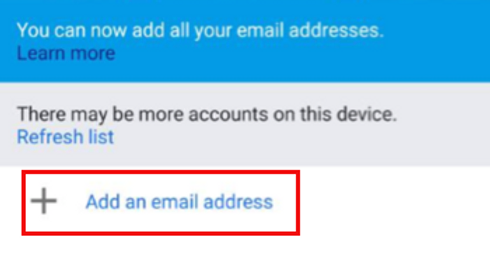
Existing users: Tap Account and Add another account.
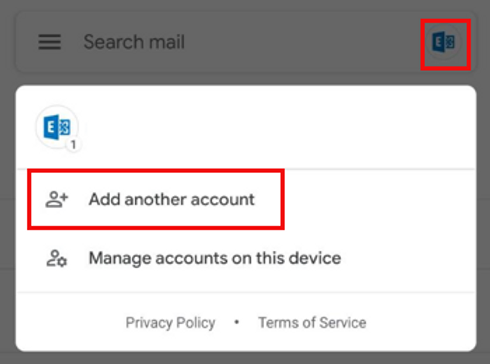
2. Tap Exchange and Microsoft 365.
3. Enter your Microsoft 365 email address and tap Next.
4. Enter your password and tap Next.
Note: You might need to choose your account type as Work or School to continue.
5. If multi-factor authentication (MFA) is enabled, follow the prompts to set up one of the available options, or verify your account using your existing MFA method. You may want to be super secure and set up MFA on the Microsoft Authenticator App.
6. When your account is ready to go, tap Done.



