Set up Gmail emails: Mail App on iPhone/iPad
- Shaun

- Aug 17, 2022
- 1 min read
Updated: Aug 7, 2023
These instructions were correct at time of writing. Things change quickly with this technology, so get in touch if you need any extra help.
Step 1: Tap to open the Settings app.
Step 2: Scroll down and tap Mail.
Step 3: Tap Accounts on the following screen.
Step 4: Tap Add Account.
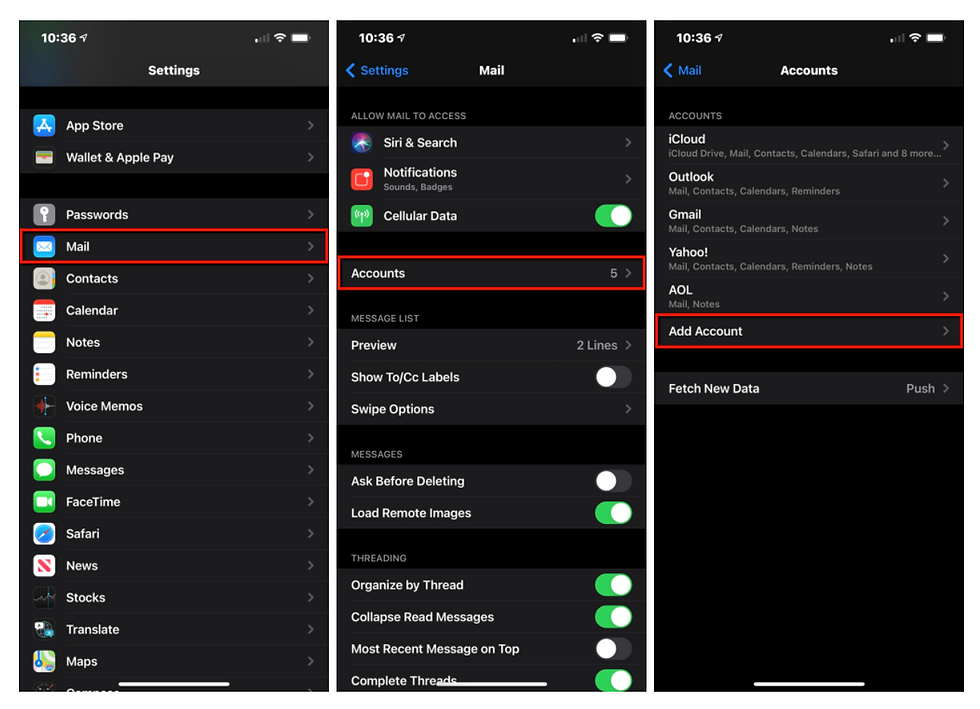
Step 5: Tap the big colorful Google logo. You can’t miss it.
Step 6: Tap Continue on the pop-up window to allow the Settings app to access google.com.
Step 7: Enter your Google account address or phone number and then tap Next.
Step 8: Enter your Google Account password and then tap Next.
Step 9: Enable and disable everything you want to sync, and then tap Save located in the top-right corner.



