Set up Gmail emails: Outlook on Windows
- Shaun

- Aug 17, 2022
- 1 min read
Updated: Aug 7, 2023
These instructions were correct at time of writing. Things change quickly with this technology, so get in touch if you need any extra help.
These steps are the same whether you're adding your first Gmail account or additional Gmail accounts to Outlook.
1. Select File > Add Account.
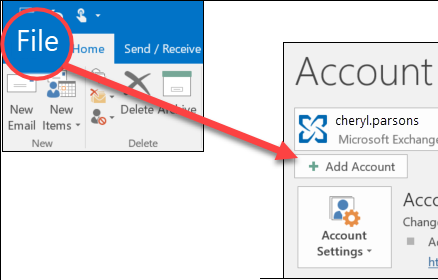
2. Enter your email address and click Connect.
3. Outlook will launch a Gmail window that asks for your password. Enter the password and select Sign in.
4. If you have previously enabled 2-factor authentication for Gmail, you'll be prompted to enter the code sent to your mobile device. If you haven't enabled 2-factor authentication, skip to step 6.
5. The Google account permissions window appears. Click Allow.

6. Once Outlook finishes adding your Gmail account, you can add another email account or select Done.



