Set up Gmail emails: Mail App on Windows
- Shaun

- Aug 17, 2022
- 1 min read
Updated: Aug 7, 2023
These instructions were correct at time of writing. Things change quickly with this technology, so get in touch if you need any extra help.
1. Click the Windows 10 Start Button and select All apps
2. Scroll down the list a bit, and in the M section, select Mail
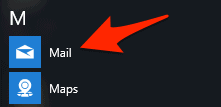
3. This is the Welcome screen. Click Get started to, you guessed it, get started.
4. Click/tap the + Add account button
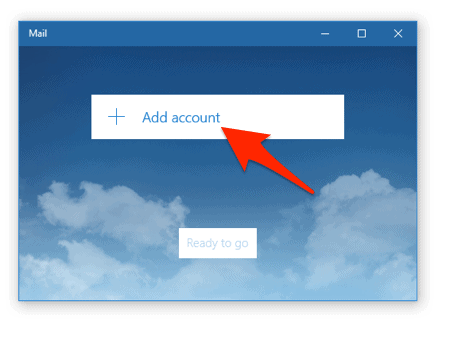
5. From the Choose an account screen, select Google

6. The “Connecting to a service” window will appear, and display a Google login window. Enter your gmail address in the space provided, and then click Next
7. Now enter your gmail (Google) password, and select Sign in
8. Tap/click Allow
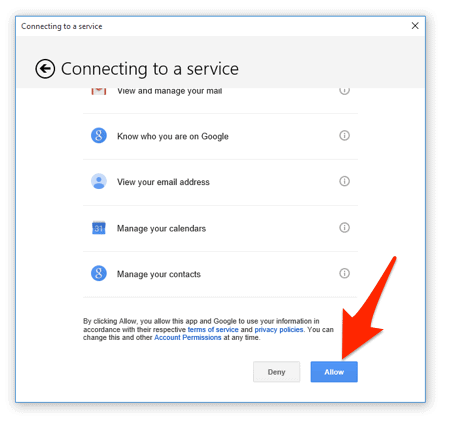
9. Back at the initial Mail window, there will be a new button labelled Ready to go – click it.



