Running your online shop
- Shaun

- Feb 16, 2023
- 3 min read
Updated: Aug 14, 2023
This post is for people for whom we have installed an Online Shop. This is also sometimes called an Online Store.
This will tell you how to add and remove products, manage stock, change prices, and oversee the day to day running of your shop.
About your online shop
We use a platform called Ecwid. We use them because they bolt-on to an existing website meaning you can have a totally custom design AND a great online shop at the same time. Other platforms like Shopify prioritise the shop aspect and you're stuck with basic templates for the rest of the website.
How do I get paid from Ecwid?
When a customer buys a product, they will checkout using the payment gateway we have setup. We recommend Stripe, so that's what this article is based on. However, there are options to use Paypal as well as other gateways. For a full list, check out this page on Ecwid's website.
When the customer has finished the checkout, the money goes into your Stripe account. Then, within a couple of days, Stripe will pay it into your bank account, minus their fees. You can log into your Stripe account any time and see any pending transactions.
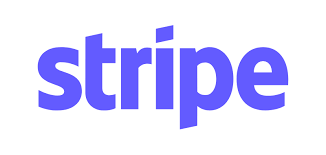
What do I need for my online shop?
We will set you up an account with Ecwid and give you access when it's ready to go.
You will need to set up a Stripe account to receive payments. You can do this here.
We won't access your Stripe profile, so you'll need to set it up. Ask us if you have any questions
How do I know when I get an order?
You will receive an email with the order details. You will then head into your Ecwid dashboard to manage the order.
How do I manage my orders?
This set of instructions will run through what to do when you get an order. Instructions for actually adding and managing the products are further down this article.
1. Go to www.ecwid.com
2. Log in with the username and pasword we sent you.

3. Go to My Sales in the left column. This shows you a list of all transactions, as well as their status.

The My Sales panel shows you:
The date the order was made
The customer's details
What products they've bought
The total order value
You can click the dropdown arrows to change the status of the payment and shipping. Check your Stripe account if you want to know if the payment has definitely gone in.
You can then ship the product using whatever method, to the address the customer has provided.
How do I add and change my products?
In your Ecwid dashboard, head to 'Catalog' in the right hand side.
This will give you a long list of all your products.

Click 'Edit product' next to any existing product you'd like to change.
You can quickly hide products without deleting them by ticking the 'Enabled' green button and changing it to Disabled. When you want to show it again, simply click it back to 'Enabled.'
To add a new product, find the button that says "+ Add New Product"

This is the product page. You can add all the information about your new product, and multiple photos. Once you're done, click save.
The product will now appear in your shop and can be purchased by customers.
If you want to manage stock control, you can find that option on the right hand side of the product page. When an item sells out, it will show 'Out of stock.' Make sure you keep your stock numbers up to date when you get more stock.
Changing Shipping
We'll set up your shipping using whatever method you've asked for.
If you want to change it, find 'Shipping & Pickup' on the left column.

You will see your current settings. To edit your current shipping, click Actions > edit. This will allow you to change the areas it applies to, or the price.
If you want to offer a 2nd type of shipping, you'll need to add a new rule.
To add a new shipping rule, you'll need to scroll down to "Add Shipping".
You might like to do this if, for example, you currently offer free shipping but you're starting to sell products that you'll need to charge shipping for.
Once you've clicked 'Add shipping', scroll down to Other Carriers and type a title for your new shipping. For example, £4.99 shipping. Don't use the presets for the companies.

If you need any further explanation about these shipping methods, just let us know and we can help you.
Refunding Orders
In the sad event a customer needs refunding, simply find their order in your My Sales dashboard and switch the dropdown to say 'refunded.' This is mainly for your bookwork.
To action their refund, you'll need to log into Stripe. From there, you can find their amount processing and refund it.


